wordpress on docker
WordPress is a content management system for running blogs or websites. Meanwhile, Docker is a software container platform for building, shipping and running applications or utilities. Since there are thousands of Docker images already built, installing an application such as WordPress is fairly easy. In this article, I will show you how to install WordPress, MySQL, PHPMyadmin in a Docker environment. First things first, install Docker. Docker is agnostic, meaning it really doesn’t matter what platform you use, whether you’re on Windows, Linux or the Mac. Download Docker Docker. Install.
Create A Project Folder
$ mkdir wordpress
$ cd wordpress
Create a Docker Compose file
The docker file for composing an image is called docker-compose.yml. It’s a YAML file that contains instructions on what to do and apps to use.
$ nano docker-compose.yml
Type in the following configuration in the YAML file. In this example, I’m telling docker to install WordPress, MySQL and PHPMyAdmin and using the following TCP ports, credentials, and volumes.
wordpress:
image: wordpress
links:
- wordpress_db:mysql
ports:
- 8080:80
volumes:
- ~/Docker/wordpress/html:/var/www/html
wordpress_db:
image: mariadb
environment:
MYSQL_ROOT_PASSWORD: password
phpmyadmin:
image: corbinu/docker-phpmyadmin
links:
- wordpress_db:mysql
ports:
- 8181:80
environment:
MYSQL_USERNAME: root
MYSQL_ROOT_PASSWORD: password
Run Docker Compose
$ docker-compose up -d
The installation may take anywhere from 5-10 mins or longer. So, grab a cup of coffee.
Access WordPress
Once installed, open up your browser and access WordPress and PHPMyadmin
http://localhost:8080
http://localhost:8181
You can access the WordPress files from your project’s “wordpress/html” directory.
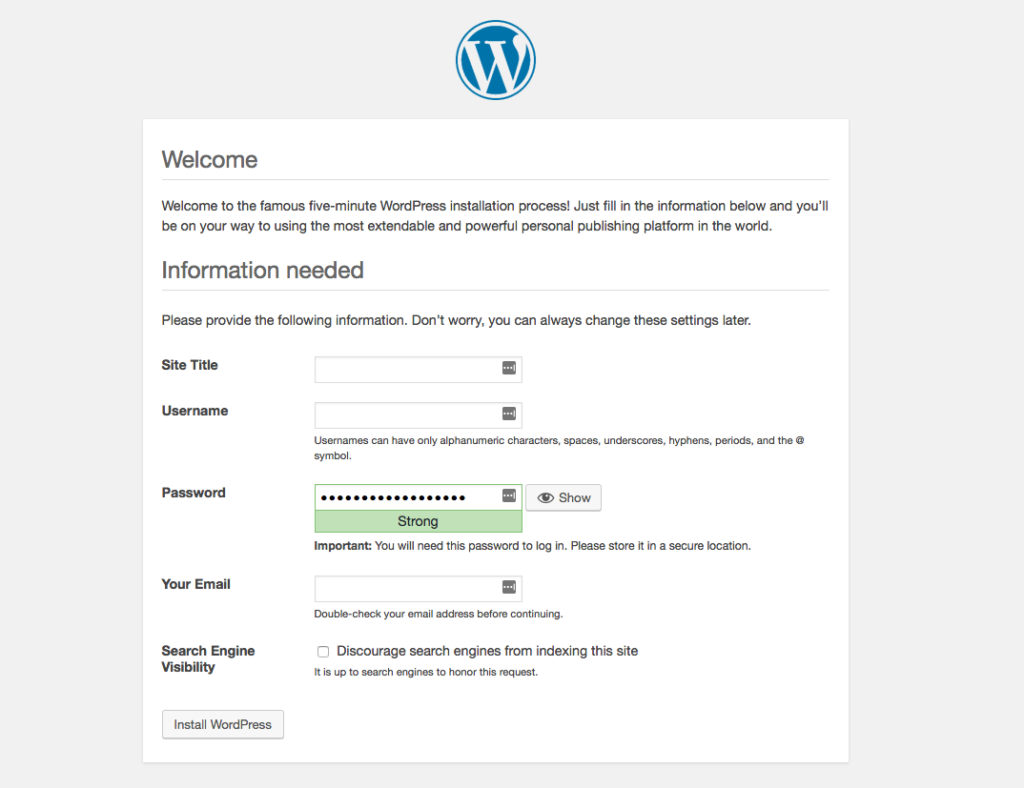
That’s it.